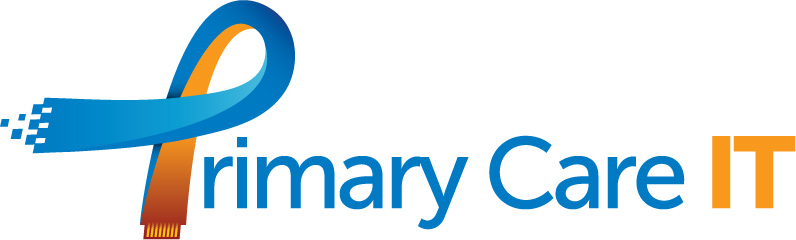What is the process for reviewing the data?
The Primary Care IT CQRS searches can be found within searches and reporting (to find out how to get here see the article https://support.primarycareit.co.uk/portal/en-gb/kb/articles/introduction-to-searches ), within the Primary Care IT folder:

Run the whole folder of searches between the 1st-10th of each month. If you need any help with running searches see the article: https://support.primarycareit.co.uk/portal/en-gb/kb/articles/running-searches
Go into each folder in turn after the searches have run to review the detail. What you’re looking for is any searches that have less than 100% as the outcome. If we take 6-in-1 vaccination programme as an example:

You would want to make a note of 6IN1001 and 6IN1004 if the results above were seen (as both of these are below 100%)
If all are at 100% you’re good to go, but for those below 100% head to the “Missed activity” sub folder for the search you’re looking at (in this example 6-in-1 vaccination programme):

You will then see searches and reports as follows, You want to look at the reports for the searches that were less than 100% – in this example 6IN1001X and 6IN1004X

View the reports in turn, which appear as follows:

CHECK – data in the CHECK column means that the codes used are correct, but the patient was either too old or young, or a subsequent dose was given too early or too late. It may be necessary to refer to the support articles to see the reasons why the patient may have been included in here. For our example, can see the reasons in the support article: https://support.primarycareit.co.uk/portal/en-gb/kb/articles/6in1-cqrs-searches :

You can find all of the support articles for the CQRS searches here. The patients identified here can’t be amended to be included for payment but it is important to feed back to clinicians or admin teams who have been involved in the patients care to ensure that you don’t repeat the same issues in future months, losing income for the practice.
INVALID – data in the INVALID column means that activity has been found but with a different code that may indicate claimable activity. This column only focuses on the code and not on the age or the interval, meaning the report may need to be re-run or work out the time criteria yourself offline.
There may be a few scenarios where data appears in both CHECK and INVALID columns due to the way missed activity reports have been configured; prioritise CHECK before considering wither INVALID contains claimable activity.
Always check the 0% searches to ensure that single patients from the denominator are not missed! DESCRIBE WHY WILL
The Full Hierarchy button on the ribbon can make checking the parent searches of 0% searches easier.

Repeat this process for each folder within the CQRS main folder.