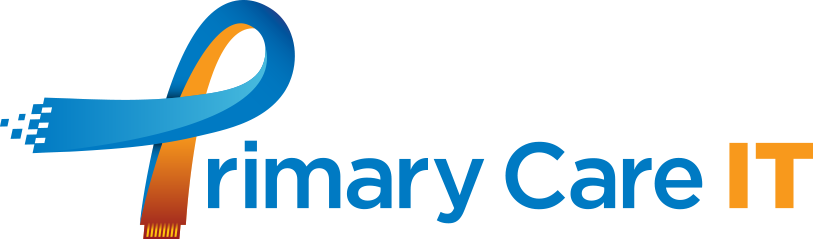Issuing Medication
Did you know you can select “Printer” or “Store” on the drug issue screen? It might seem obvious, but selecting “Store” will not immediately print the prescription, instead it can be found under “Stored Prescriptions” which can then be printed later. More information can be found on this EMIS Now article.

Setting up F12 Protocol Launchers
EMIS:
Within EMIS hit your F12 button. This will bring up your protocol launcher. With this loaded, right hand mouse click on an empty letter and click “Add”.
1.

2.

3. The protocol picker window will now display:

Here you’ll be able to type in name of the protocol you wish to add, click the search button or hit return then double click or select and choose ok to add. You can now access it from your Protocol Launcher by hitting F12 and double clicking on the name of the Protocol.
We recommend reserving slot A for the protocol that you use the most, as you can press F12 and then Enter to launch it. If you use a protocol at Flu clinics, this would be ideal for slot A to speed up loading the protocol.
You can read our full support article here.
SystmOne:
In SystmOne, you can use the F12 key to bring up the search box, which allows you to search for all available templates, protocols, questionnaires, and auto consults. Once you’ve brought up the search box, you can enter the name of the resource that you’re looking for, and SystmOne will return any matches. From there, you can launch the item that you’re looking for directly from the search box, without having to navigate through multiple menus.

Upcoming Webinars
Are you a PCIT Toolset Subscriber?
Join us for our upcoming launch of our Kidney Failure Risk Equation calculator. PCIT subscribers will now be able to perform this calculation easily within EMIS/TPP with an MHRA registered calculator.
📅 Date: Thursday 27th June
🕛 Time: 12:00